Introduction
This user guide provides a step-by-step process for seamlessly installing and onboarding SMS Magic from Salesforce AppExchange. It is designed to streamline the transition of account creation, installation, and workspace, ensuring an efficient and frictionless experience for system administrators and business users.
Overview of the Onboarding Process
The onboarding process has been designed to eliminate manual steps, reduce drop-offs, and provide an intuitive experience from when users initiate installation on Salesforce AppExchange to accessing their workspace.
Key Features:
Automated Account Creation: User details are fetched via Salesforce APIs, reducing manual entry.
Seamless Installation: The app installation begins automatically once access is granted.
Prerequisites
Admin access is required for installation or upgrade.
Non-admin users must obtain the necessary installation permissions.
Ensure the correct Salesforce environment is being used.
Video Guide: https://docs.sms-magic.com/share/3z6uByEMcCjs3II763Z6oA
Onboarding Process: Step-by-Step Guide
Step 1: Initiate Installation from AppExchange
Navigate to the Salesforce AppExchange.
Search "SMS Magic & Conversive"
Click on "Get It Now" and click "Visit Provider"
You will be redirected to the below screen, where you will have to select the data center where you want to create your account and keep your data.
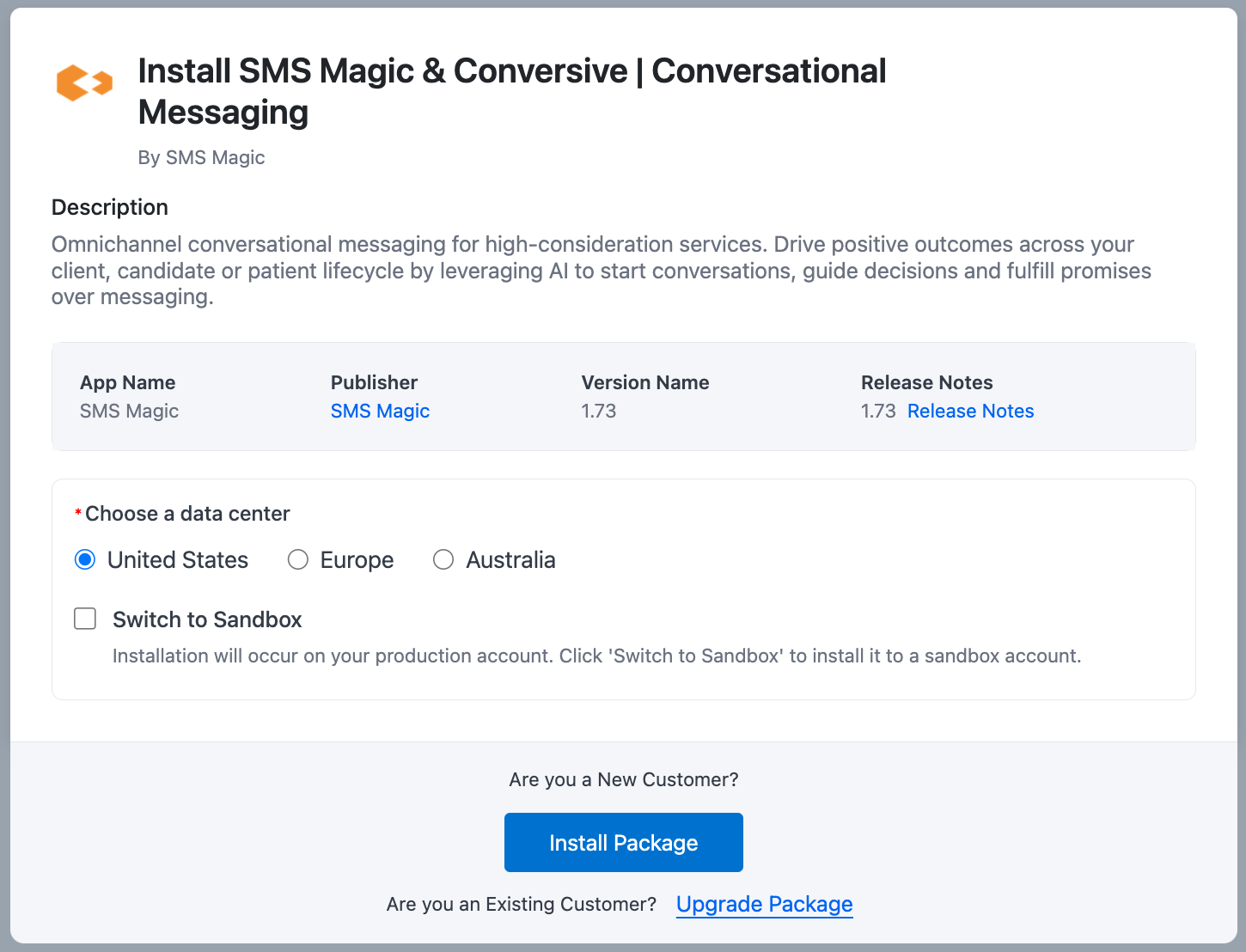
After that, click Install Package to proceed with the Installation of the SMS magic package in your salesforce org.
Select the Salesforce environment (Production/Sandbox).
If switching to Sandbox, check the Sandbox option.

If an account already exists in a different data center, an error will appear, prompting users to redirect.
Click Allow Access to proceed with account creation.
Step 2: Automated Account Creation & Installation
The system retrieves Salesforce Org ID and Email.
Verifies System Administrator permissions.
A new SaaS account is created automatically.
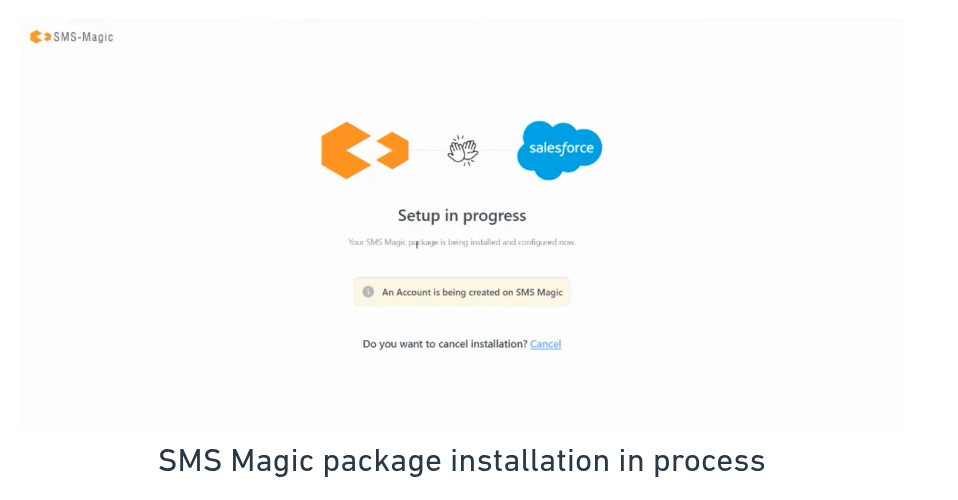
Users are redirected to their SMS Magic workspace.
SMS Magic package installation begins automatically.
Users can cancel the installation from here. (Note: The SMS Magic account will be created, but the installation of SMS Magic in Salesforce will be canceled.)
Step 3: Workspace Access & Installation
Users are auto-logged in via Salesforce SSO (No additional login required).
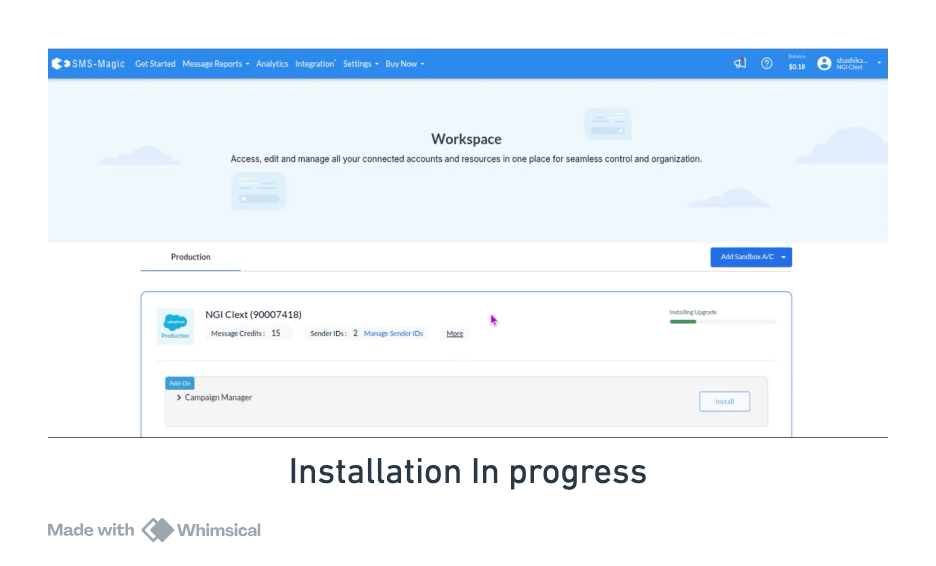
If Users cancel the installation, they can retry later from the workspace.
Verification email is skipped; users receive 15 message credits and 1 number credit upon account creation.
Step 4: Navigate to Installed App
Users can navigate to the installed app in Salesforce Org.
Go to 'SMS Magic Converse'
Installation Scenarios
Scenario 1: New Installation (No Account Exists)
Click on 'Get it Now' on Appexchange.
Navigate to: Installation Link
Click Install Package.
Account creation is completed automatically (no verification is required).
SMS Magic package installation begins automatically.
Once installed, credits are provided to the account.
The user can proceed with setup from the Workspace.
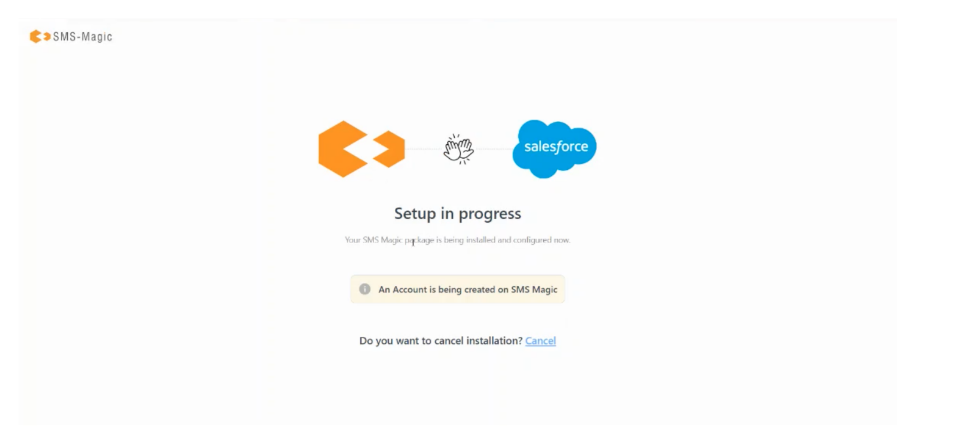
Scenario 2: New Installation (Account Exists but SMS Magic Not Installed)
Navigate to the Installation Link.
Click Install Package.
The system detects an existing account but no SMS Magic installation.
The system installs the package.
The user can access SMS Magic from the Workspace.
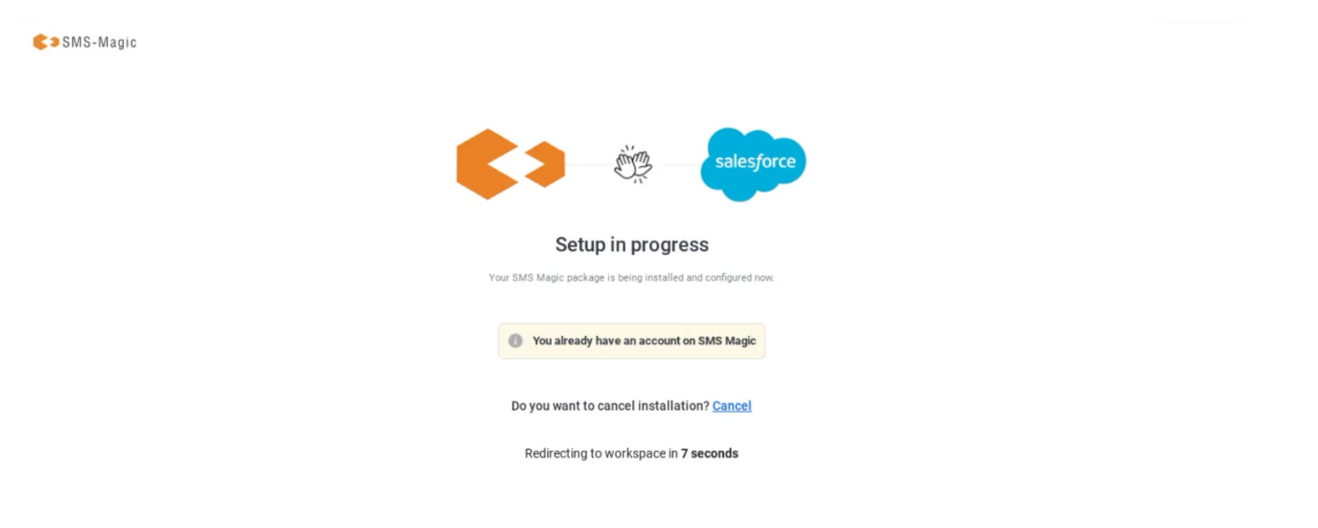
Scenario 3: SMS Magic Already Installed in your Salesforce Org
If the system detects an active installation in Salesforce org, an error message appears.
Asking them to redirect to their account login by clicking on Continue on existing account.
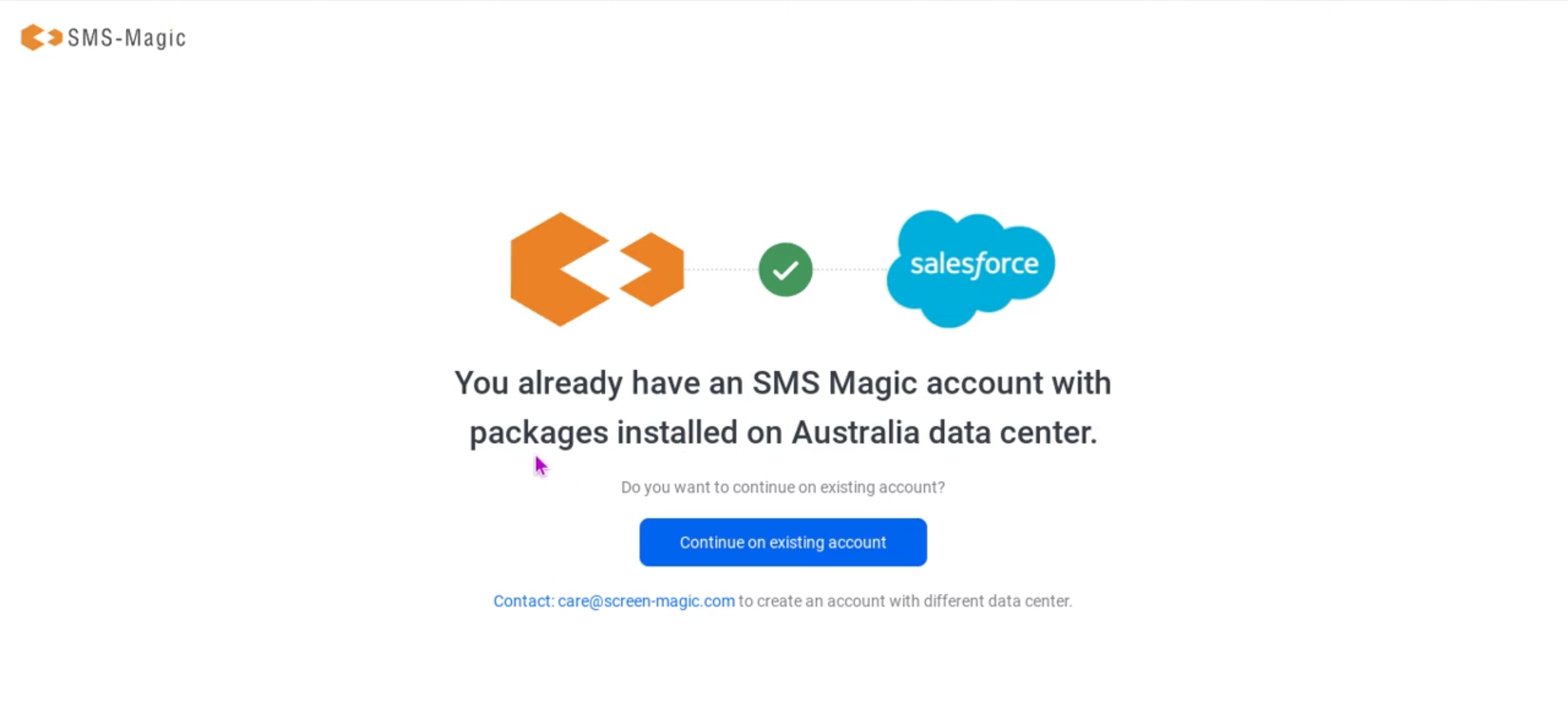
Upgrade Scenarios
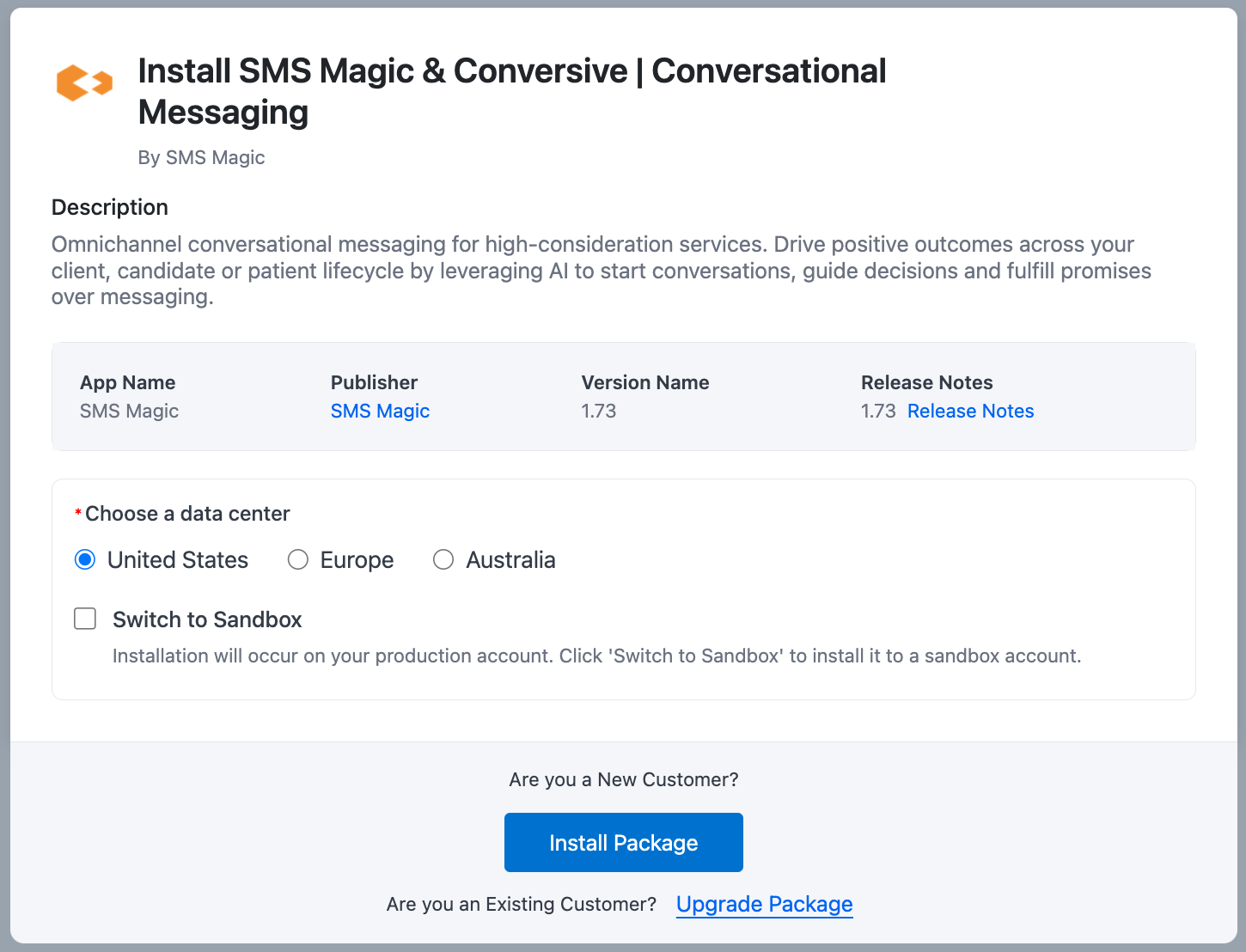
Scenario 4: Upgrade in the Same Data Center Org
Navigate to Upgrade Package for existing customer.
Click Upgrade to latest version.
Users can also select to Continue without upgrade and they will be redirected to their existing account.
The system begins the upgrade process.
A progress screen is displayed.
Once completed, users can verify the updated version.
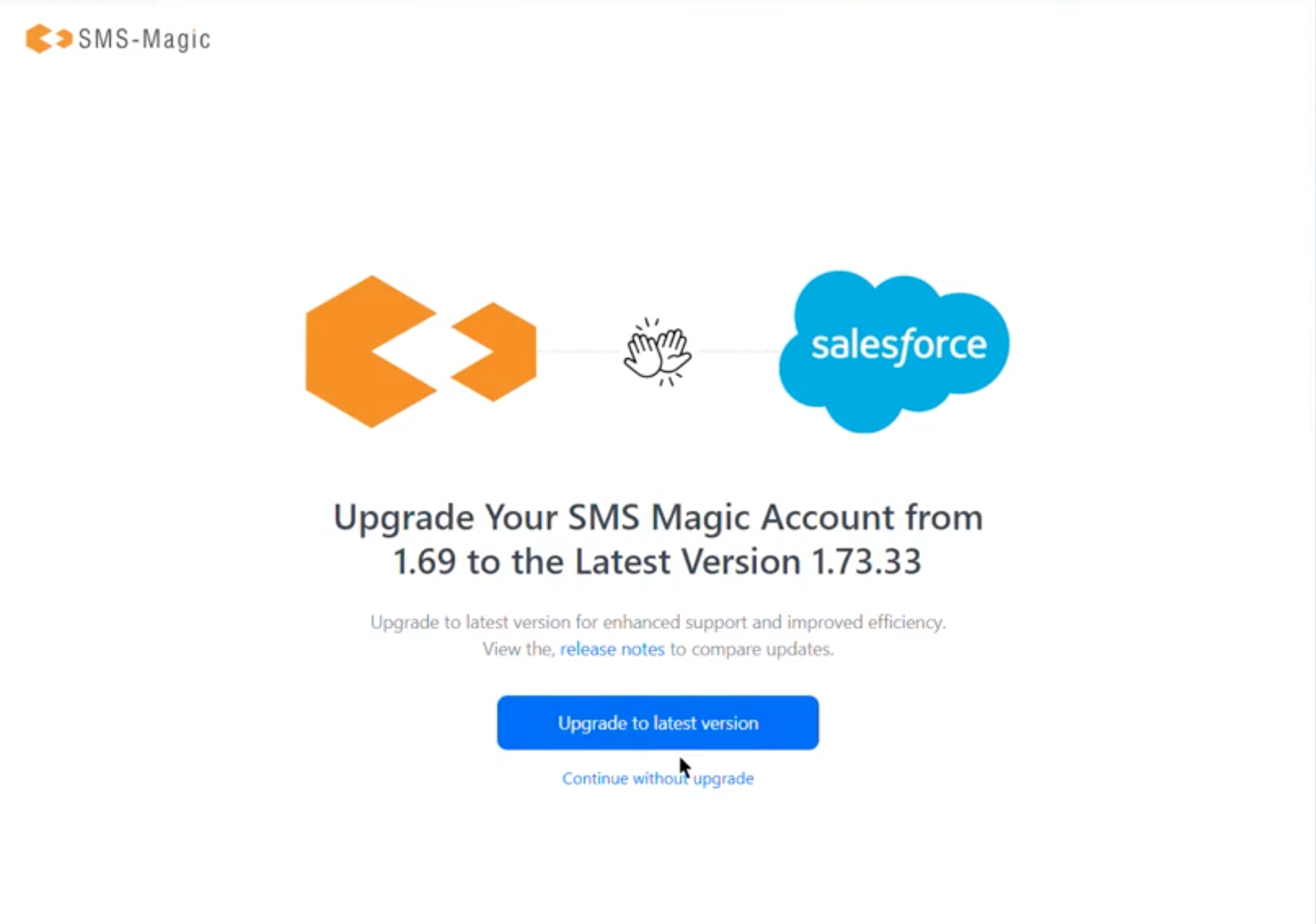
Scenario 5: Upgrade from Older Version
If the system detects an older version that is not compatible.
Users can Contact customer support for assistance.
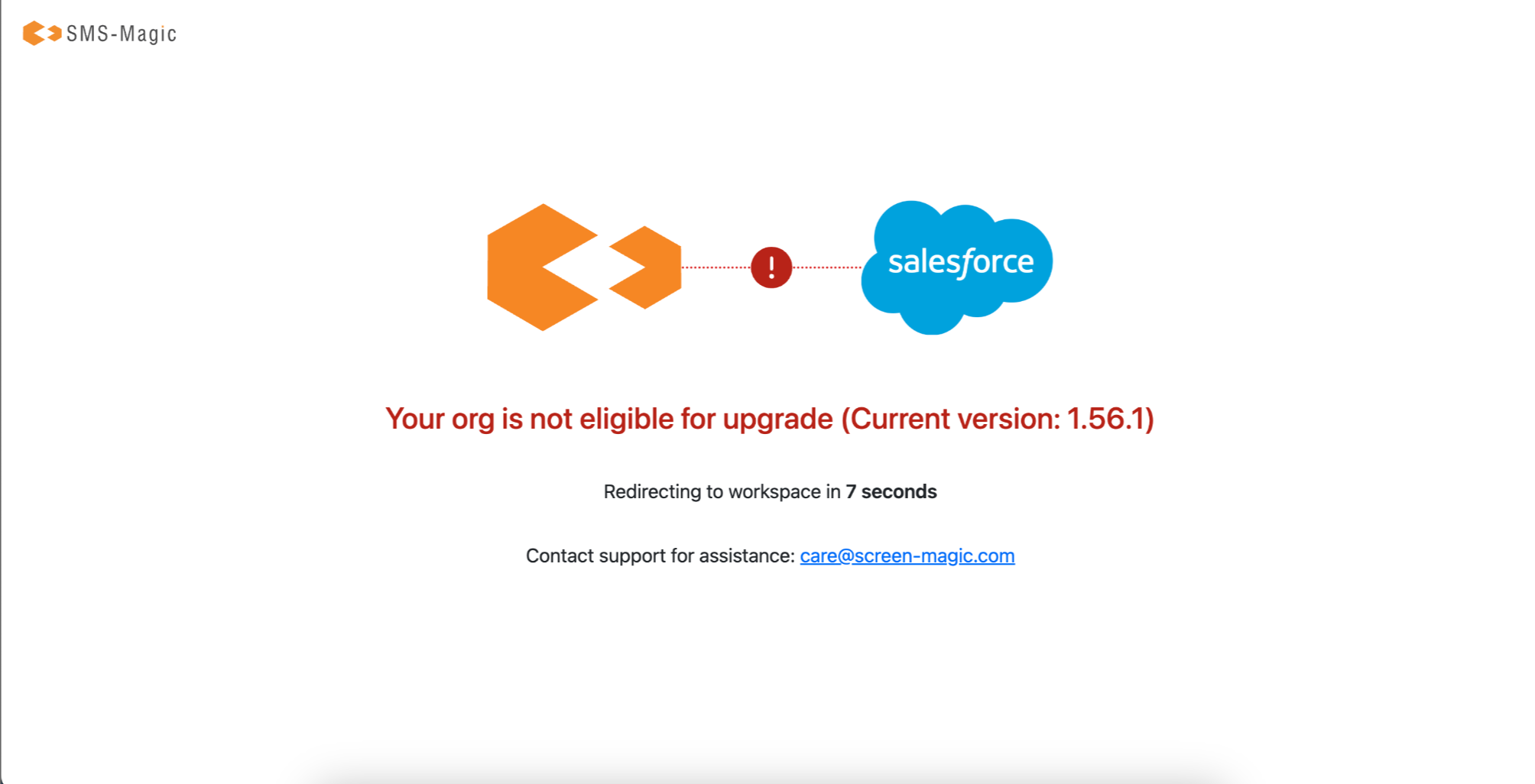
Scenario 6: Upgrade with different data center selection
If the system detects an installation in a different DC, users will be asked to continue with that data center.
Click Upgrade to latest version.
The package upgrade begins in their existing account.
Once completed, users will be redirected to workspace of their account.
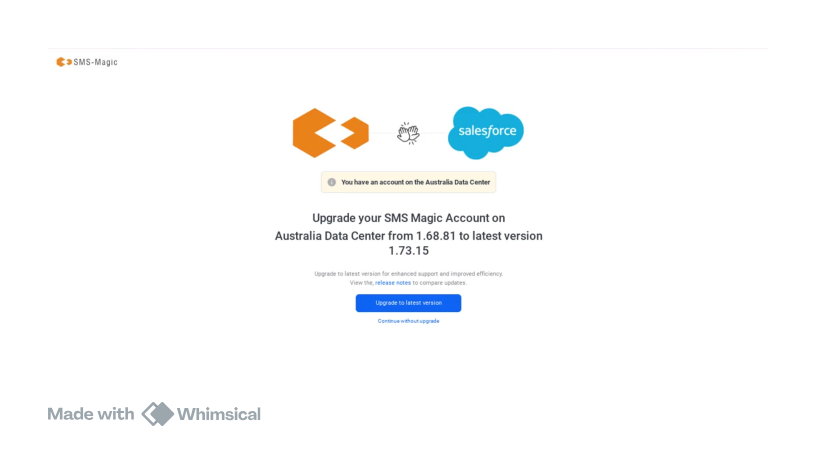
Conclusion
This guide outlines the streamlined onboarding process, ensuring a frictionless experience for users installing and upgrading SMS Magic via Salesforce AppExchange. By automating account creation, installation, and error handling, we minimize effort and maximize efficiency for administrators and users.

