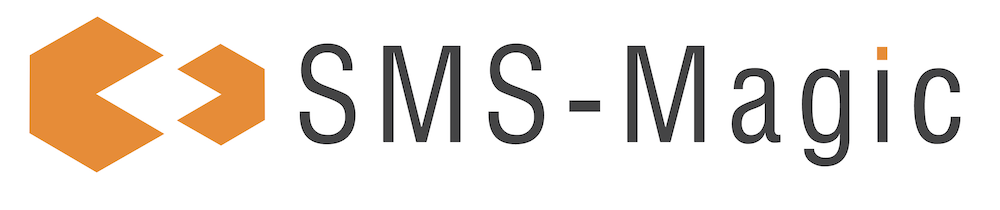On the Sender ID and Assignment page, click
 next to the Sender ID for which you want to manage notifications. The drop-down menu appears.
next to the Sender ID for which you want to manage notifications. The drop-down menu appears.
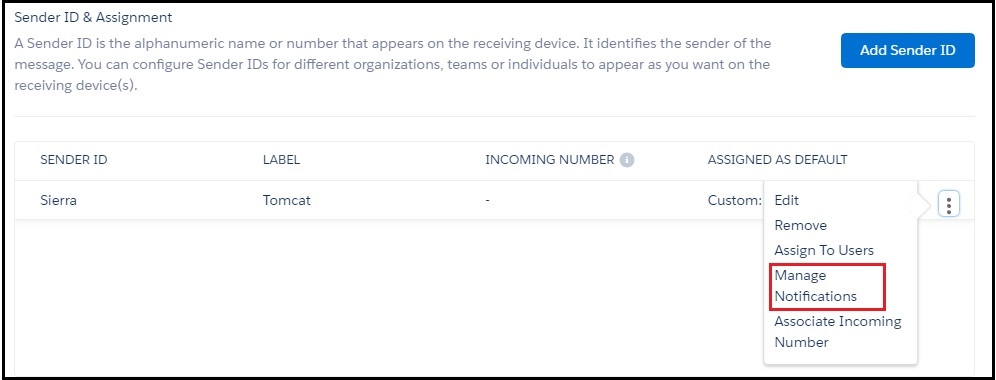
Click Manage Notifications. The Manage Notification pop-up window appears.
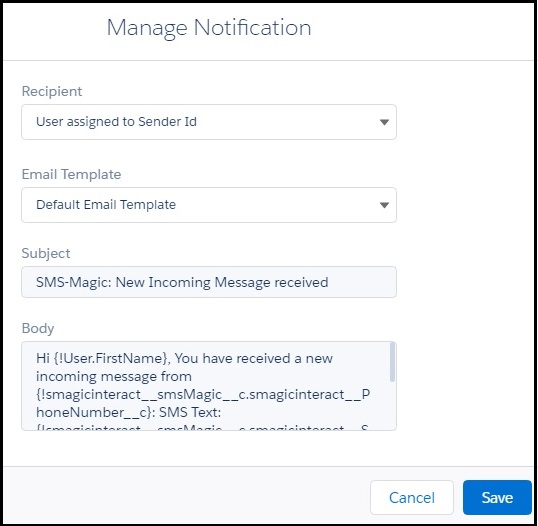
Under Recipients, select the recipient who will be notified on receiving an incoming message.
Refer the table below for more details on the available options for notifying recipients.
Field | Description |
|---|---|
Don’t notify to anyone | The Sender ID does not receive a notification. |
User assigned to Sender ID | The user assigned to the Sender ID receives the notification. |
Last Sender | The last user of the Sender ID receives the notification. |
This is relevant when the Sender ID is assigned to multiple users or a profile. |
4. Under Email Template, select the email template you want to send with the notification. The Subject and Description fields below display the template content.
5. Click Save.