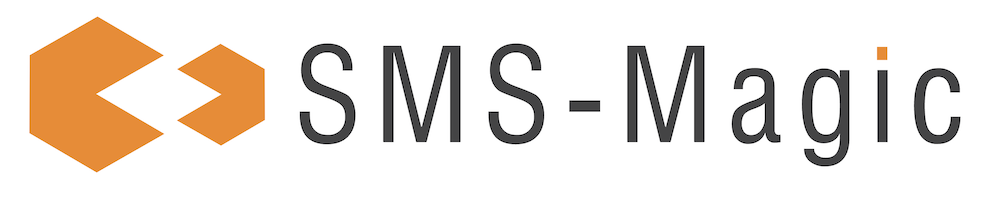Introduction
Aircall, a cloud-based phone system designed for modern businesses, offers features such as call recording, call management, integration, and analytics to enhance customer experience and satisfaction.
By integrating your Aircall numbers with SMS-Magic, you will be able to enhance customer communication by combining multi/omni channel capabilities with efficient call management. This integration enables enhanced communication through combined calling and messaging features within your business operations. You can integrate your Aircall numbers with SMS-Magic and experience seamless conversations with your customers.
Notes:
1.Please note that the ability to message with your Aircall numbers via SMS-Magic is only available in select countries:
a)The USA Region- U.S, Canada,
b)The EU Region-UK and France,
c)The APAC Region- Australia
2.Once the numbers are connected, customers must contact the Aircall CSM to update the messaging provider to SMS-Magic from the Aircall admin portal.
3.It's important to note that only SMS messages are supported on Aircall numbers at this time. While MMS is not currently supported, it is on the roadmap for the future, and we will provide updates as they become available.
Integrate Aircall with SMS-Magic
For New Customers
From the Aircall Partners page:
As a customer looking for a messaging solution, look for SMS-Magic on Aircall’s dashboard among the listed SMS partners:
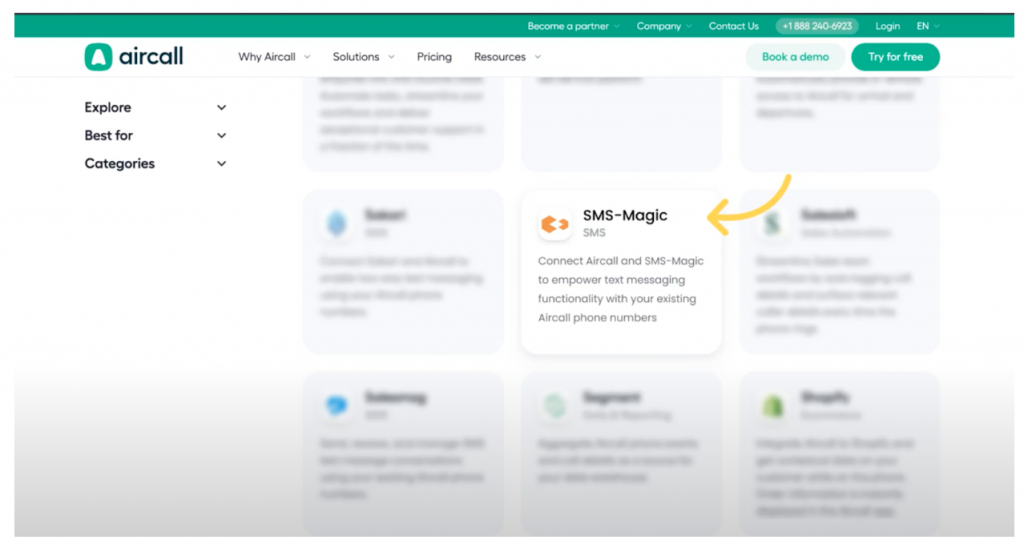
Click SMS-Magic to review the solution details
Click on the Connect button as shown in the image below
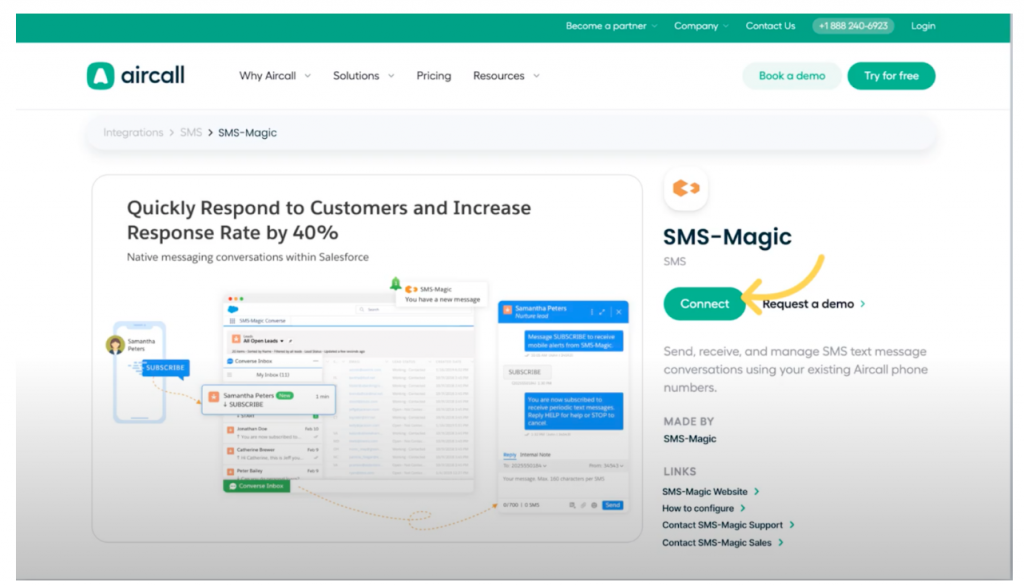
From Aircall Dashboard
Another way to integrate your Aircall numbers is through your Aircall dashboard. Go to the Aircall dashboard, and look for SMS-Magic under the Discover Integrations sub-section of the Integration & API section.
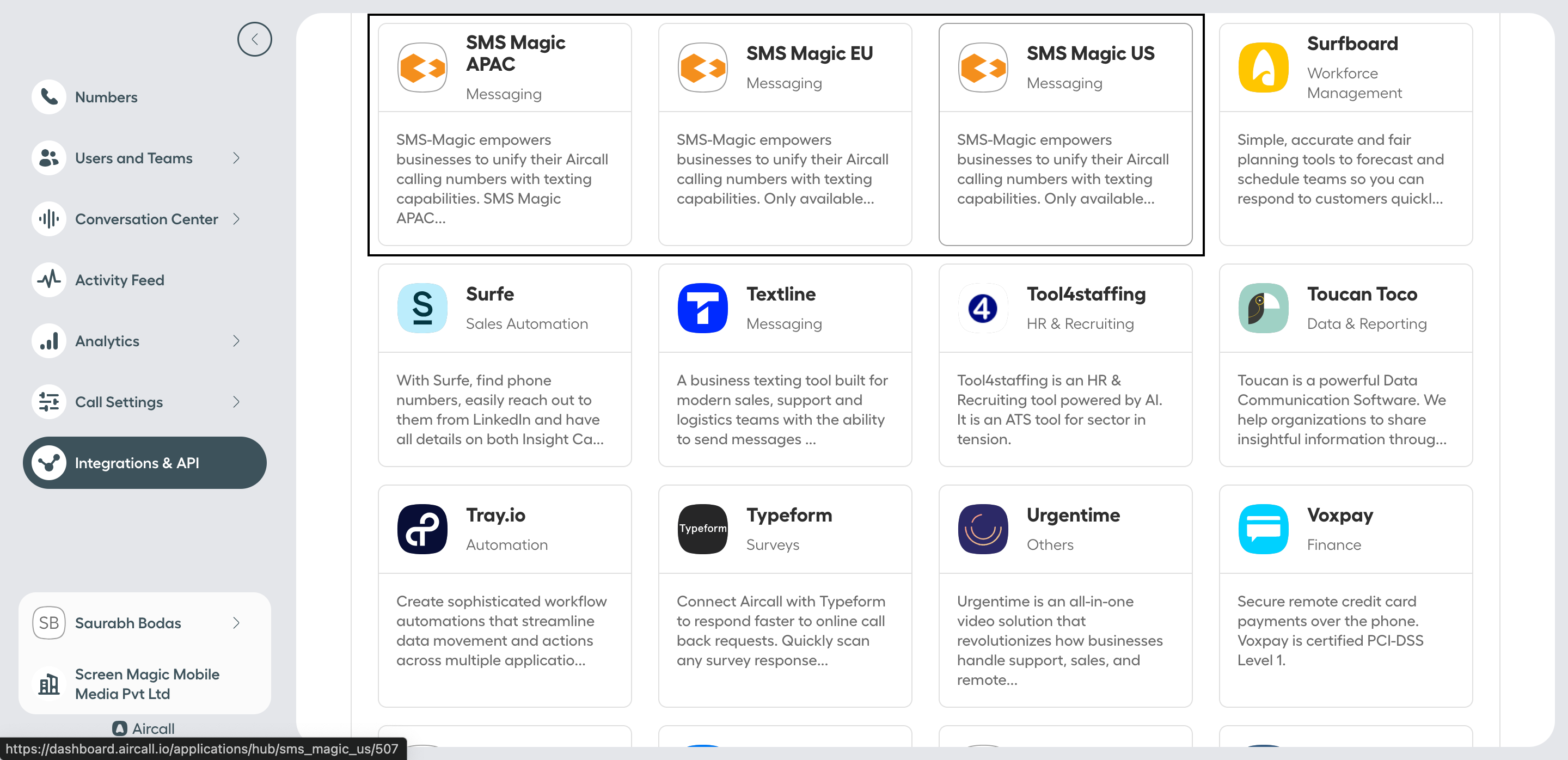
Select the Integration based on your region-
APAC - Asia–Pacific Region
EU - Europe Region
US - United States and Canada Region
Based on you Number you have in your account and region you want to send the message select the region.
You will be redirected to the following page:
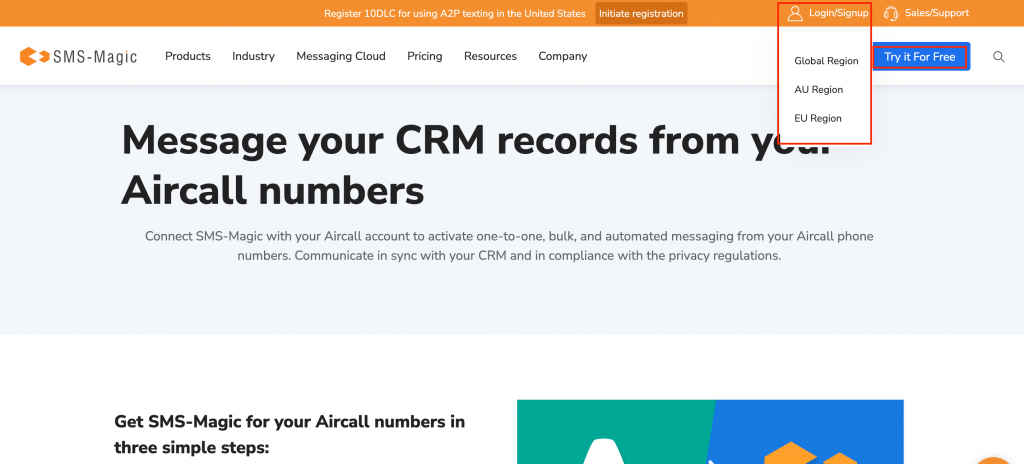
For Existing SMS-Magic customers:
If you are an existing customer, use the Login option to sign in
If you are a new customer, click Try if For Free to sign up
You will be redirected to the SMS-Magic login page
Sign in to continue
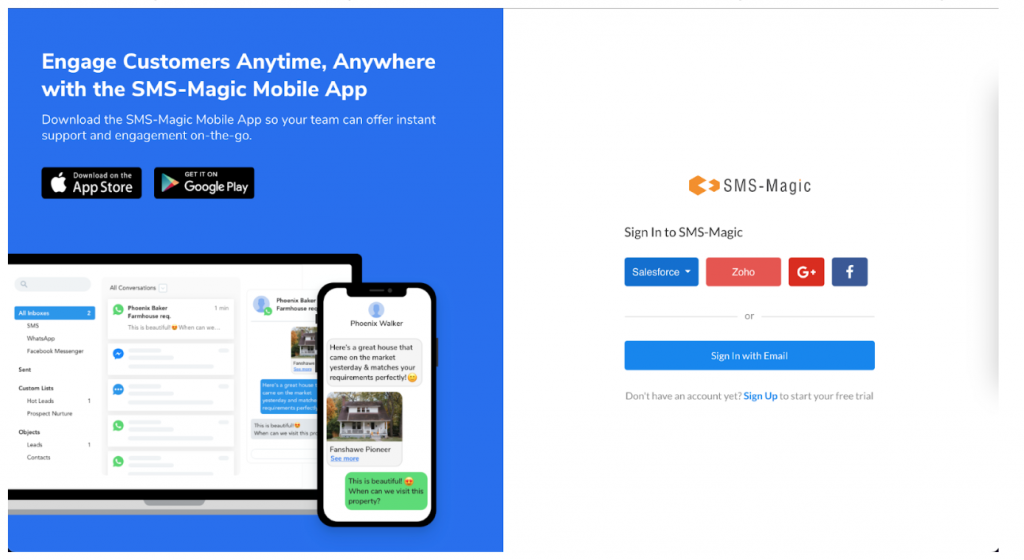
Once you log in, go to the Integrations page and look for the Aircall option, as shown in the image below:
Note:
1.If you are not able to locate the option, please reach out to your CSM for further assistance
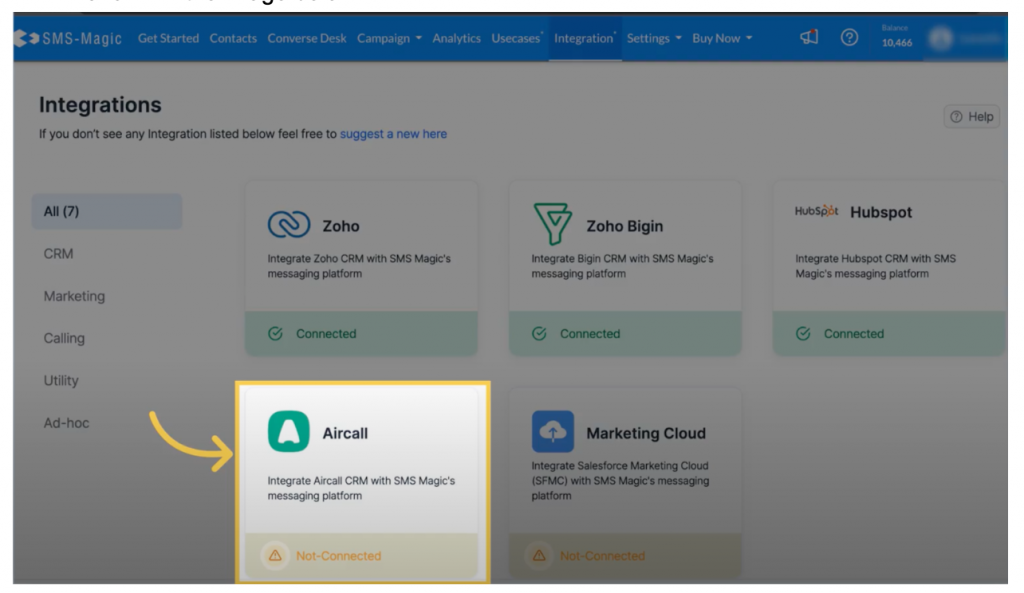
Once you click on Aircall, you will land on the integrations page:
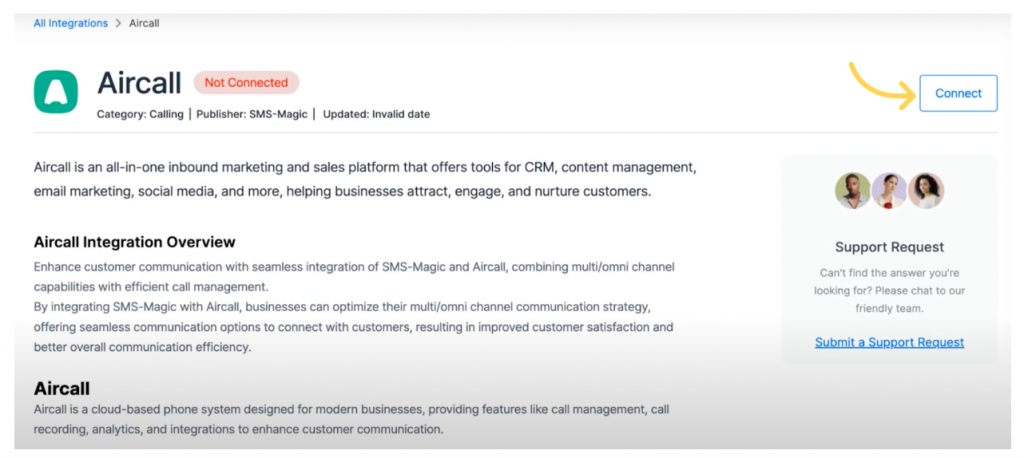
Click on the Connect button. You will be asked to enter your Aircall credentials.
Authorize SMS-Magic with Aircall
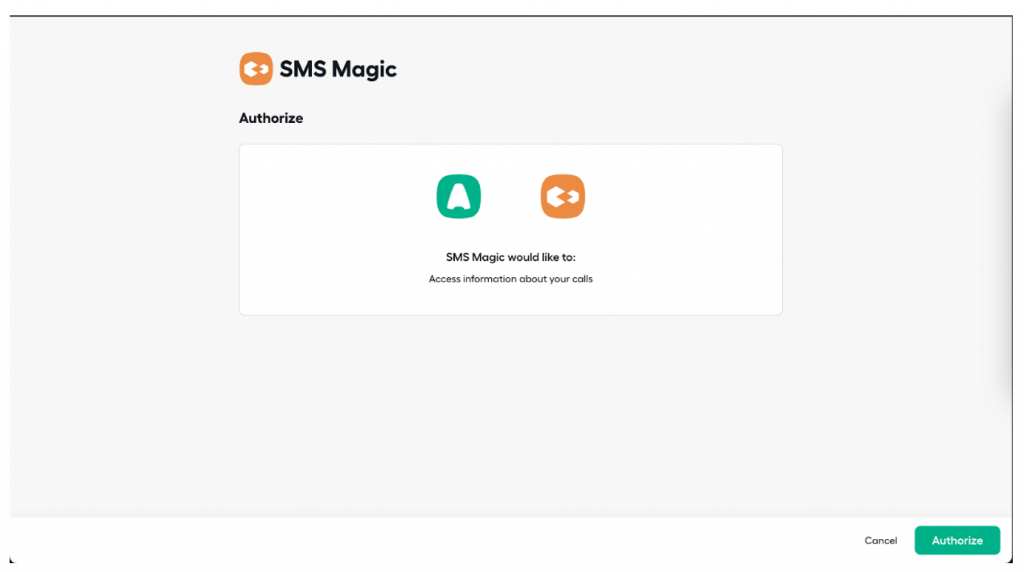
After authorization, you will see the list of your Aircall numbers. Select the number that you want to use with SMS-Magic for messaging.
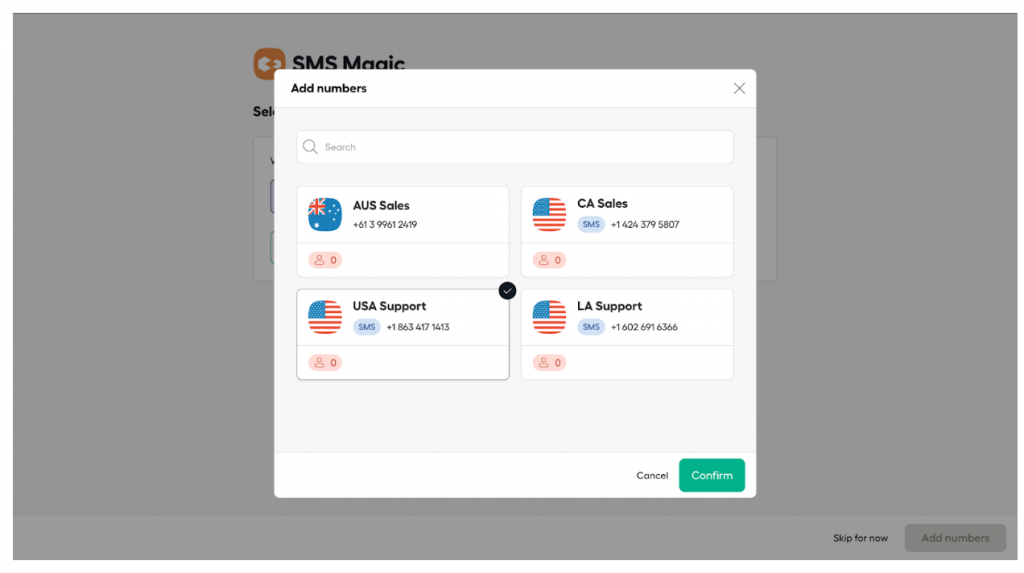
Add numbers to proceed:
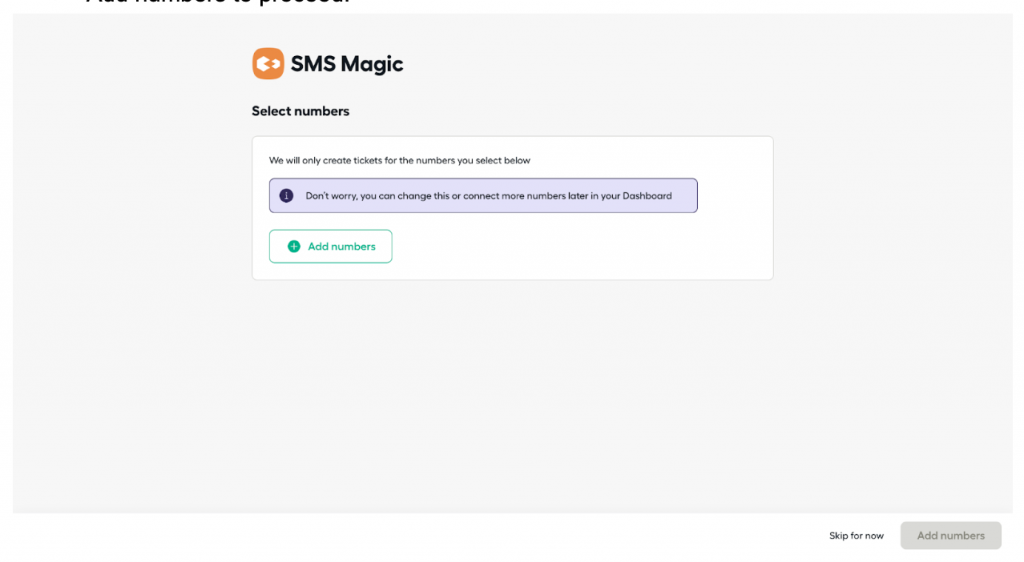
You will be redirected to the list of available numbers which you can use for messaging:
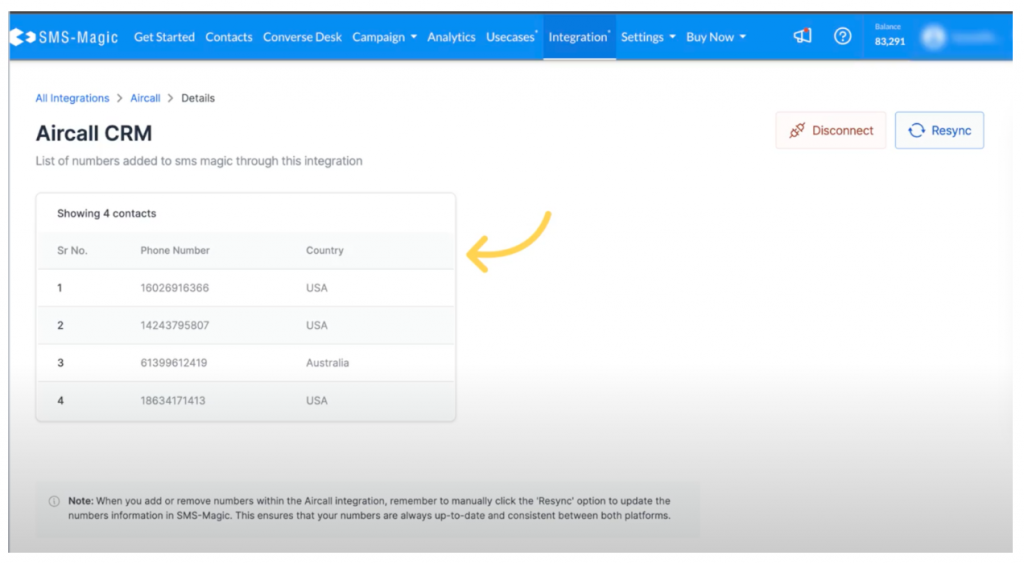
Once you see that the numbers are added, you need to get in touch with your CSM at Aircall to update them about enabling messaging via SMS-Magic. This is currently done manually, however, in the future, it will be enabled via the Screen Magic interface. Also note that, once you add or delete numbers within the Aircall integration, you need to manually click ‘Resync’ to update the numbers list in SMS-Magic. This will make sure that your numbers list in SMS-Magic will always be up to date and consistent between Aircall and SMS-Magic.
Use these numbers to send one-to-one messages, and bulk messages, and to set up automation using SMS-Magic.