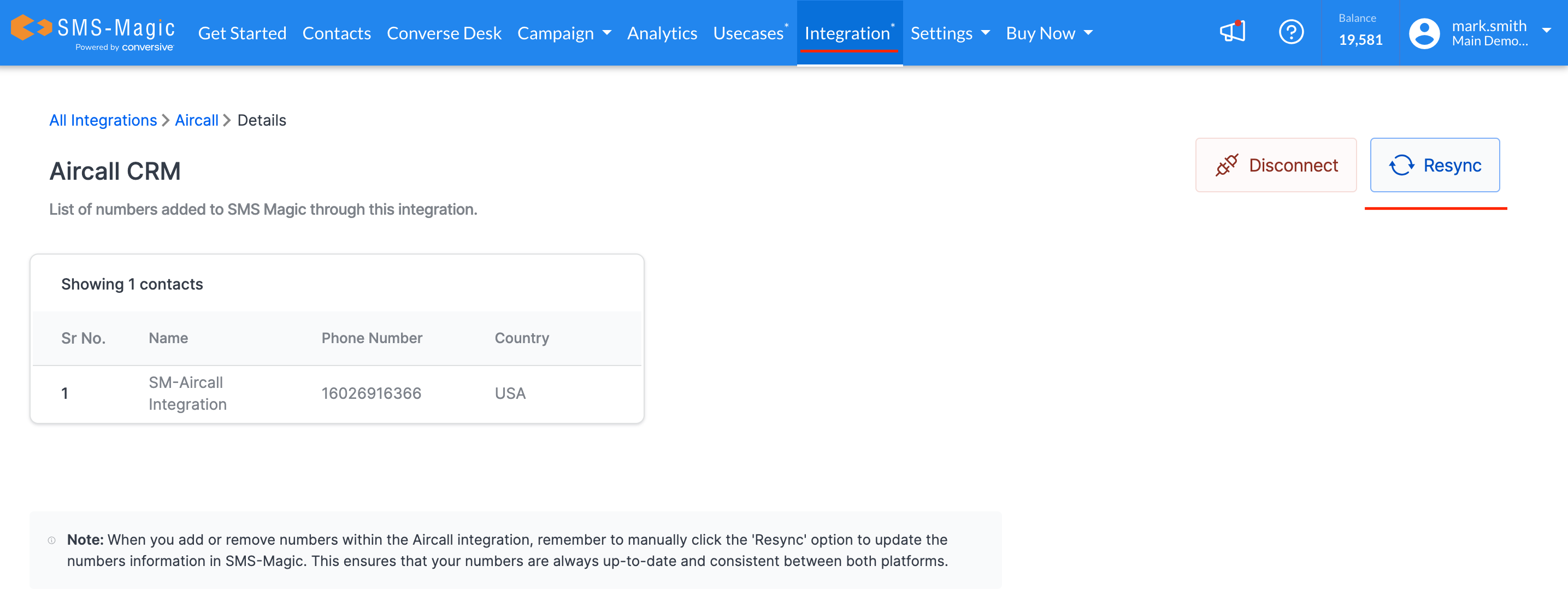1. Introduction
Welcome to the User Guide for managing phone numbers in your SMS-Magic and Aircall integration. This guide will help you add and remove phone numbers seamlessly within your existing setup, ensuring a smooth communication experience.
2. Adding Phone Numbers
Login to Aircall Dashboard:
Open your web browser and navigate to the Aircall login page.
Enter your login credentials and access your Aircall dashboard.
Navigate to Integrations and API:
In the Aircall dashboard, go to the 'Integrations and API' section.
Here, you will see the integrations already available.
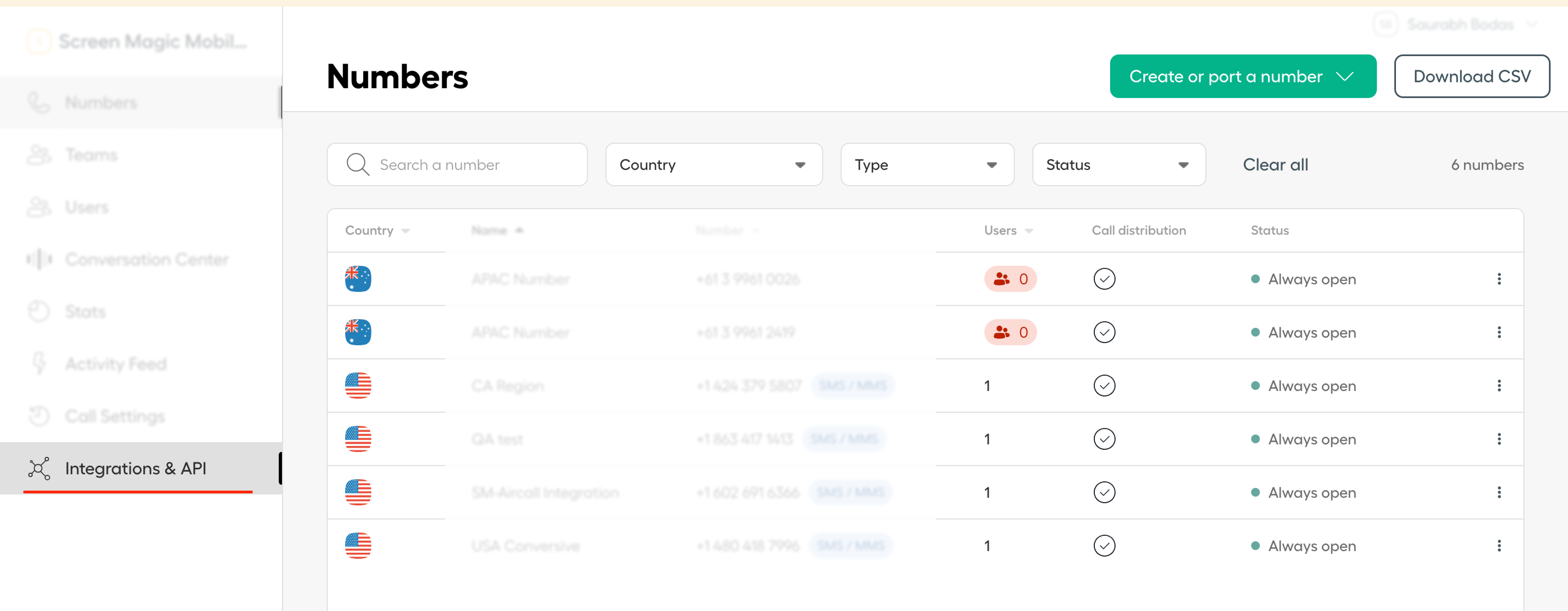
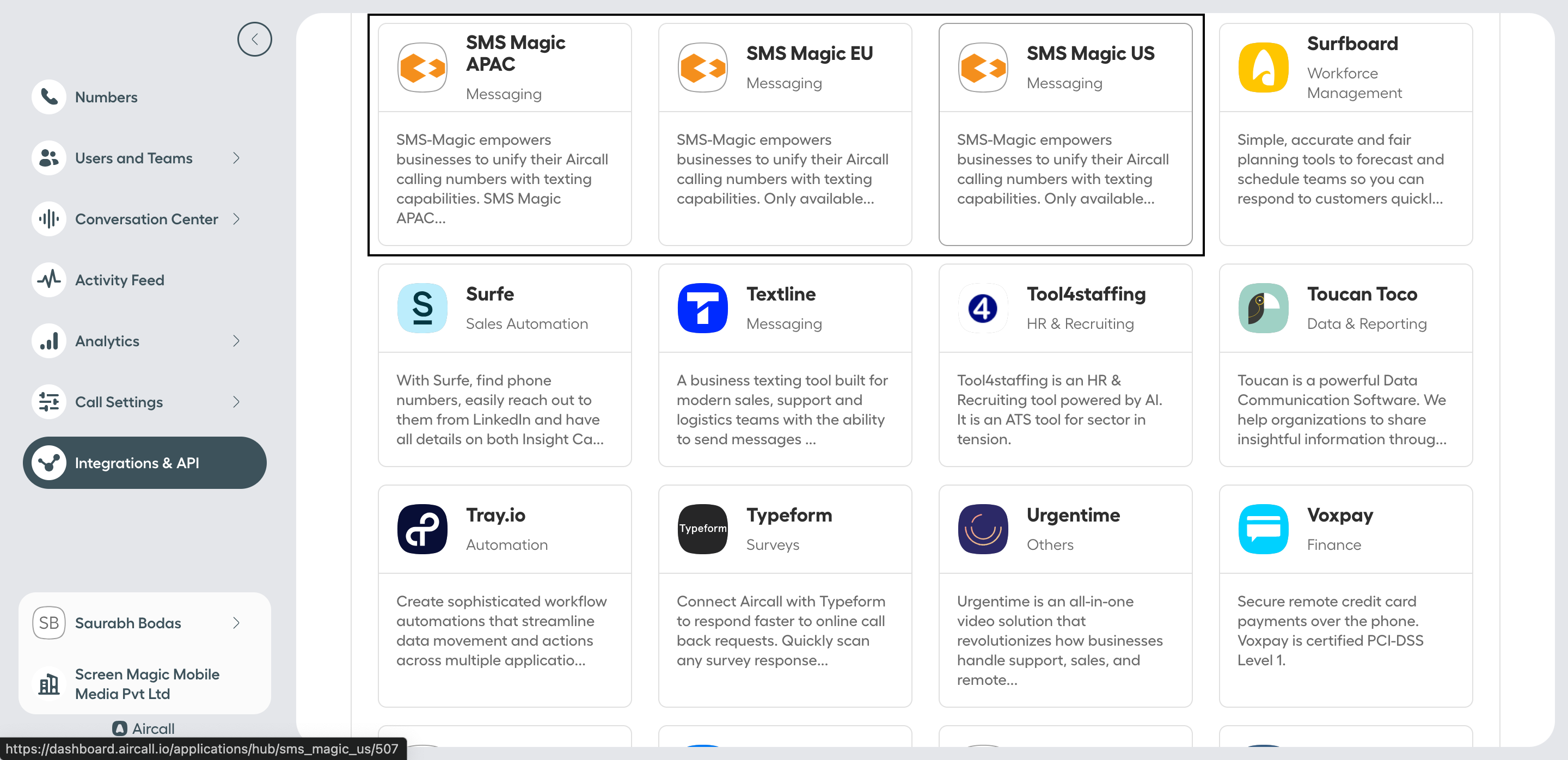
Select the Integration based on your region-
APAC - Asia–Pacific Region
EU - Europe Region
US - United States and Canada Region
Based on you Number you have in your account and region you want to send the message select the region.
Add a New Number:
Select the specific SMS-Magic instance you are using.
Click on 'Add Number'.
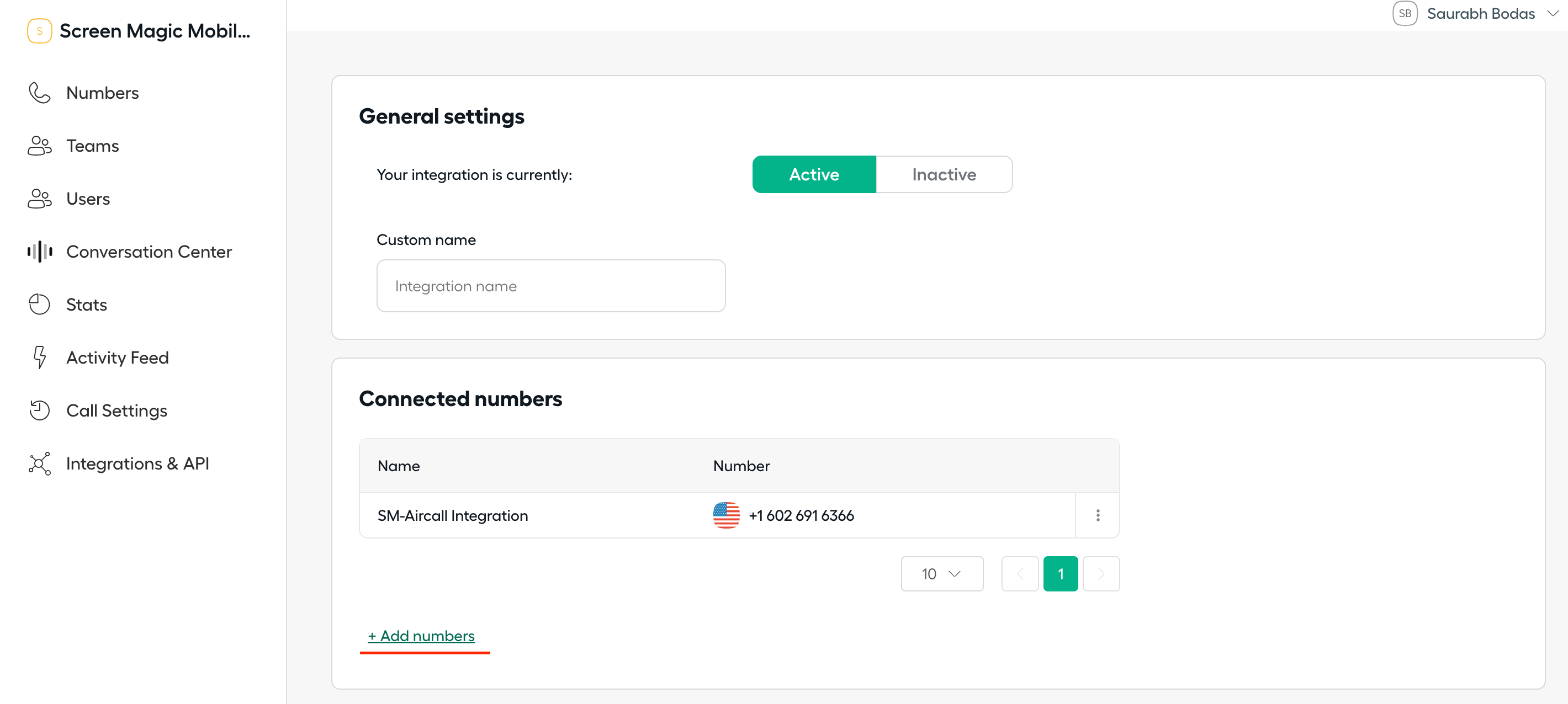
Choose the phone number you wish to add and click 'Add'.
Resync Numbers in SMS-Magic:
Log in to your SMS-Magic account.
Go to the 'Integrations' page.
Find the Aircall integration section.
Click on the 'Resync' option to refresh the list of numbers. The newly added number will appear, and any removed numbers will be updated.
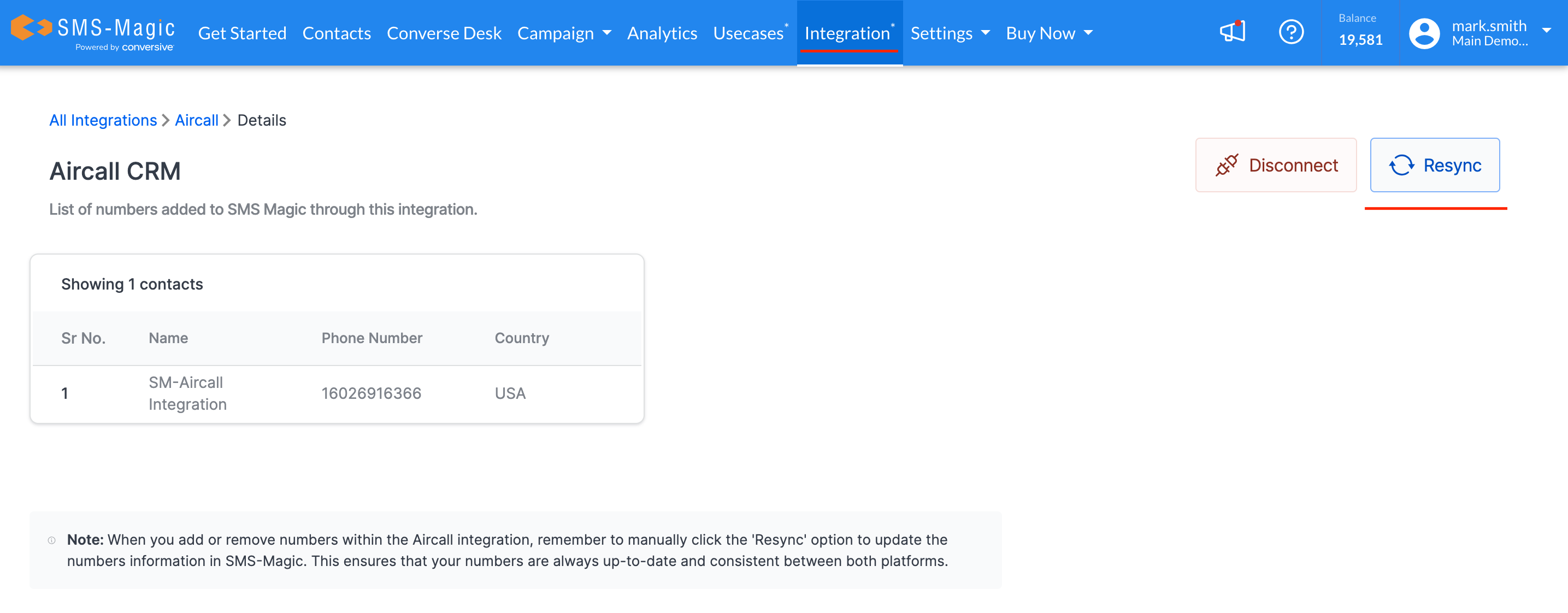
Map SMS-Magic as Messaging Provider:
Contact your Aircall Customer Success Manager (CSM) to map SMS-Magic as the messaging provider for the new number.
This ensures that messaging will work using the newly added number.
3. Removing Phone Numbers
Login to Aircall Dashboard:
Access your Aircall account through the login page.
Navigate to Integrations and API:
Go to 'Integrations and API'.
Select the specific SMS-Magic instance you are using.
Remove the Number:
Identify the phone number you wish to remove.
Click on 'Remove Number' and confirm the action.

Resync Numbers in SMS-Magic:
Log in to your SMS-Magic account.
Go to the 'Integrations' page.
Find the Aircall integration section.
Click on the 'Resync' option to refresh the list of numbers. The removed number will no longer appear.