1. Immediate Executed Campaigns
Once you start the campaign with the option ‘Execute Now’, you will see that the campaign status will get updated to ‘Ongoing’ in the campaign dashboard. Once you refresh the dashboard using the ‘Refresh’ option given, you will see the campaign-specific statistics getting displayed in the columns as shown below:
Here are the details of the columns that you see on the Campaign Dashboard
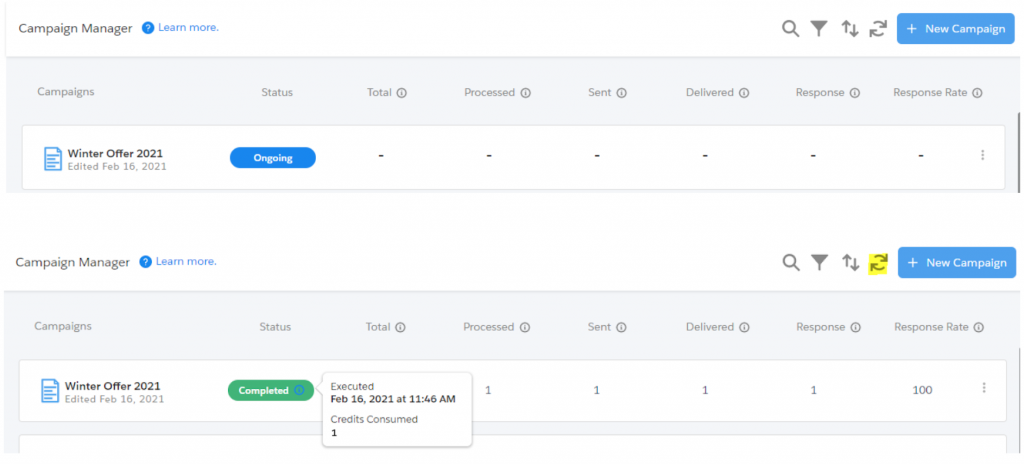
2. One Time Scheduled Campaigns
Once you start the campaign with the option of ‘One Time Schedule’, you will see that the campaign status will get updated to ‘Scheduled’ in the campaign dashboard. Along with status, you will see an info icon and on hover, it will display the campaign scheduled date and time.
The campaign will get executed at the scheduled time and then once you refresh the dashboard using the ‘Refresh’ option, you will see the campaign-specific statistics getting displayed in the columns as shown below:
Here are the details of the columns that you see on the Campaign Dashboard:

3. Recurring Campaigns
Once you start the campaign with the option of ‘Recurring Schedule’, you will see that the campaign status will get updated to ‘Scheduled’ in the campaign dashboard. Along with status, you will see an info icon and on hover, it will display the campaign scheduled date and time.
The campaign will get executed at the scheduled time and then once you refresh the dashboard using the ‘Refresh’ option, you will see the campaign-specific statistics getting displayed in the columns as shown below. At the same time, on hover of the info icon, you will now see ‘Last executed date’ and ‘Next Scheduled Date’ for your campaign.
Note: -For recurring campaigns, cumulative data will be displayed across all columns in the Campaign Dashboard.

To see the recurring stats, you can click on more options of recurring campaigns and click on the ‘Recurring Stats’ option which will display the data specific to each campaign run execution as shown below. [sample data is shown for reference]

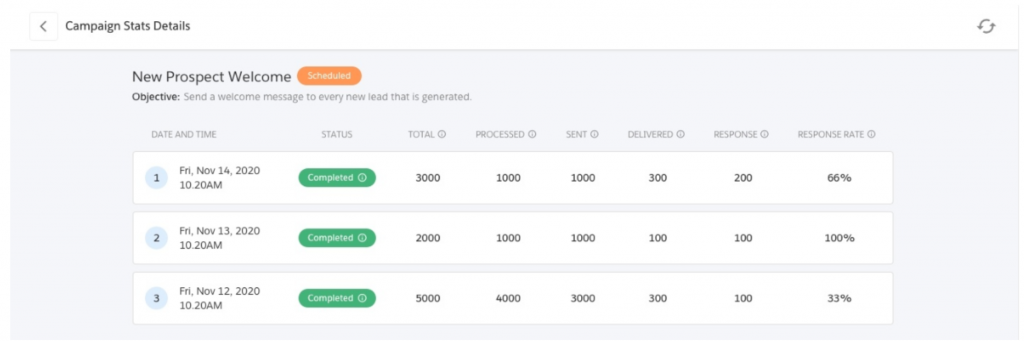
Campaign Stats | Description |
Campaigns | Name of the Campaign |
Status | It displays the status of the Campaign. Please refer to the below table to understand more about the campaign status. |
Total | It is the total number of records that were present in your List view or Report at the time of processing |
Processed | It is the number of valid records processed from List view/ Report to trigger messages. |
Sent | It is the total number of messages sent after processing valid records from the List view/ Report, excluding messages failed in the system with SMS-History status as 'ERROR' or 'FAILED'. |
Delivered | It is the total number of messages delivered successfully |
Response | It is the total number of incoming messages received against the delivered messages |
Response Rate | It is the percentage of the number of incoming messages received divided by the total delivered messages |

