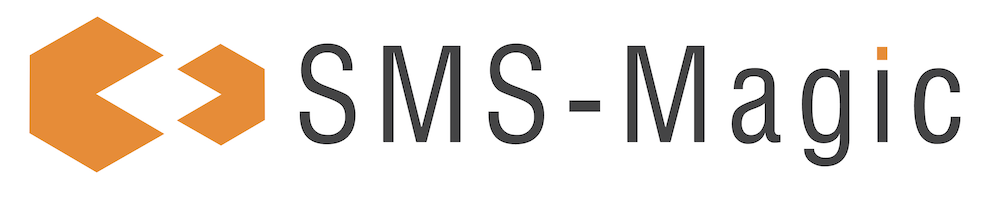You can clone a campaign to retain and reuse some of its settings for a new campaign. For example, you may need to retain the same template in a campaign but for a new recipient list. Therefore, in order to save time in recreating the campaign all over again, you can clone the existing campaign and update the parameters in the new cloned version.
1. Search for the campaign you wish to clone. The campaign appears in your search result. You can even clone campaigns that have completed their run.
2. Click next to the draft campaign and click on the ‘Clone Campaign’ option from the drop-down menu that appears. The confirmation pop-up window appears.
3. Click on the ‘Yes’ button. The cloned campaign appears on the campaign manager page with a timestamp of when it was cloned included in its name.
4. Click next to the cloned campaign and click on the ‘Edit Campaign’ option from the drop-down menu that appears if you wish to modify the campaign configurations. The Cloned campaign appears in the edit mode.