Whenever a campaign fails due to any reason such as configuration issue, processing of list view or report gets failed, etc., the status of the campaign will get updated as ‘Failed’.
Along with the status being updated as failed, on hover of the info icon, the user can get to know the details about when the campaign was executed along with the reason because of which the campaign got failed.

Email Notification on Campaign Failure
If your admin has enabled ‘Email notification on campaign failure’ then the user initiating the campaign will receive an email notification once campaign execution is failed. Users can refer to the ‘Failure reason’ and ‘steps to rectify’ to re-configure and rerun the campaign again to avoid failure.
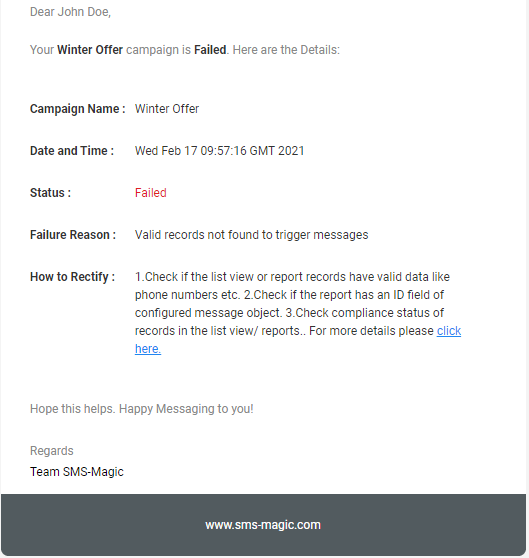
Here’s the list of reasons that you can see along with the remedies.
Failure Reason | Remedy (Try these steps & run the campaign again; if it still fails, contact the support team) |
The campaign is not configured correctly. | Re-configure the campaign with correct data. |
Failed to collect List View Data. | 1. Check if 'Campaign Launcher Permission Set' is assigned to the user. |
Failed to process List View data. | 1. Check for permission set assignment |
Valid records not found to trigger messages | 1.Check if the list view or report records have valid data like phone numbers etc. |
Failed to fetch report data. | 1.Check if the report is configured correctly with the required data |
Failed to create Report Access Job. | 1. Check if 'Campaign Launcher Permission Set' is assigned to the user. |
Failed to process report. | 1. Check if 'Campaign Launcher Permission Set' is assigned to the user. |
Selected object not found in the report OR Object ID field is null in the first row of the report | Re-configure the campaign with proper data OR update the report to have ID field of configured message object |
Scheduled job processing failed. | Check if 'Campaign Launcher Permission Set' is assigned to the user. |
Unknown | Contact Support Team |
Job cannot be scheduled at a given time. | Correct the Campaign schedule start and end date |
Selected report not in Tabular format. | Run a Campaign with a report in Tabular format |

